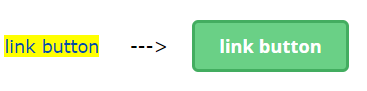-

CMS: Maintenance starting at 9pm - 10pm Thursday, 2/27/2025. CMS Sites could be offline for 10-15 minutes during this time.
Notice: Planned maintenance to the UMass Chan Content Management System (CMS).When: Thursday, February 27, 2025 - 9:00 pm to 10:00 pm EDTImpact: All sites within the CMS could be offline for 10-15 minutes during the maintenance window.
Actions: Please note there is a content freeze during the maintenance window, please refrain from making updates during the maintenance time.