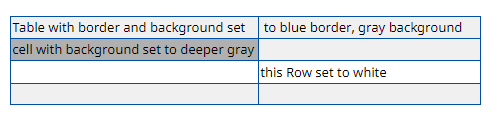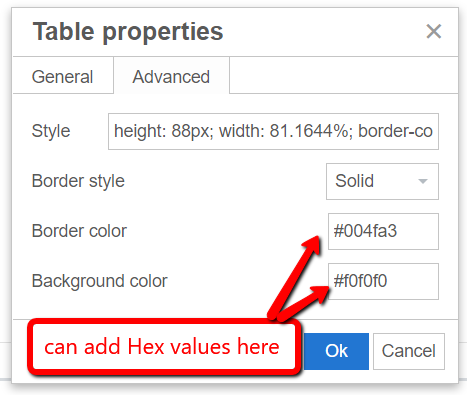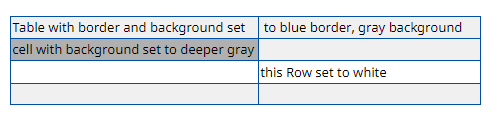Custom Color Palette Added to WYSIWYG Editor
Tuesday, April 09, 2019
|
The WYSIWYG has been udpated to include colors to apply to fonts as color or background highlight. The colors have been adjusted to only show colors from the UMass Chan brand guidelines.
To use these colors, select the text you wish to apply a color and then click on the Text Color or Background Color icons in the WYSIWYG menu as shown below. A color menu will display.

While there is a popup menu for fonts, this does not exist for Tables. To use these colors for a table, here are the Hexidecimal codes you can add in the Table Properties
| |
UMMS Blue |
#004fa3 |
| |
White |
#FFFFFF |
| |
Barely White |
#F8F8F8 |
| |
Pale Gray |
#F0F0F0 |
| |
Gainsboro |
#DCDCDC |
| |
Medium Gray |
#D0D0D0 |
| |
Dim Gray |
#B0B0B0 |
| |
Gray |
#909090 |
| |
Dark Gray |
#606060 |
| |
Smoke |
#303030 |
| |
Black |
#000000 |
In the Table Properties Advanced tab, Table Row Properties Advanced tab, or Table Cell Properties Advanced tab, you can add the Hexidecimal values:
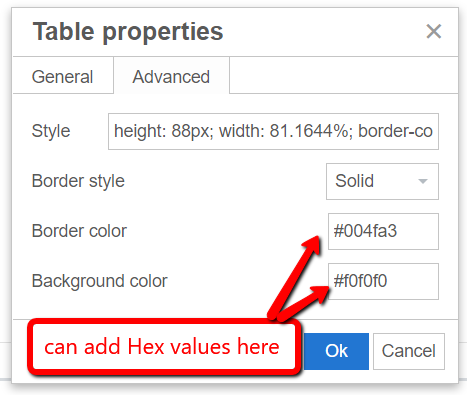
And how the table displays applying colors on the Table, Table Row and Table Cell: