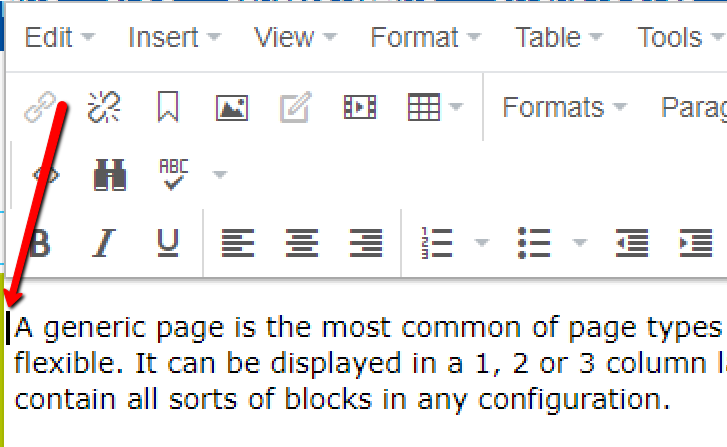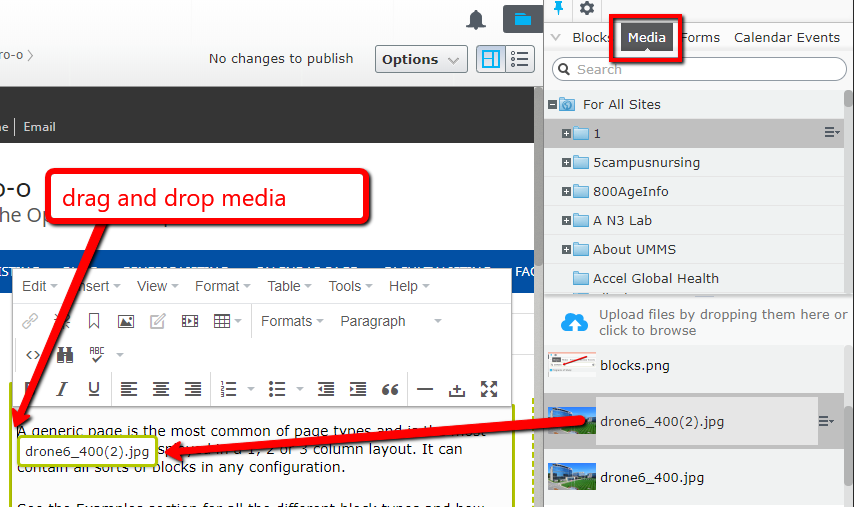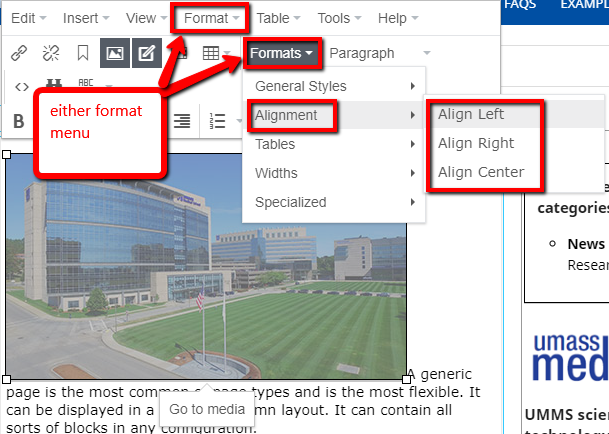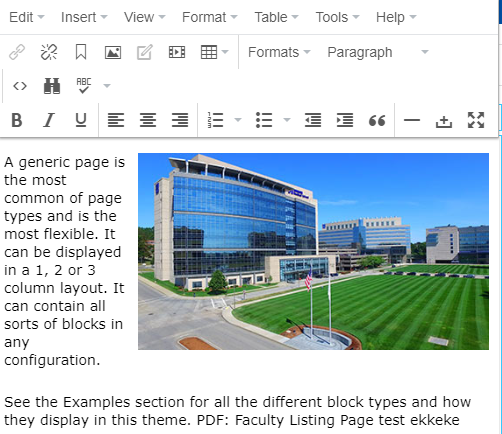How do I position an image so the text wraps around it?
Thursday, February 28, 2019
|
You can add an image to the WYSIWYG editor and set the format so text wraps around your image. You can set it left, right or centered. Please note that if centered, text will not wrap but rather flow to the the next line under the image.
To set your image left or right:
|
Place your cursor in the WYSIWYG editor where you want your image to reside
EX: if you want your image to align with the top of a paragraph (left or right), place your cursor at the beginning of the paragraph
|
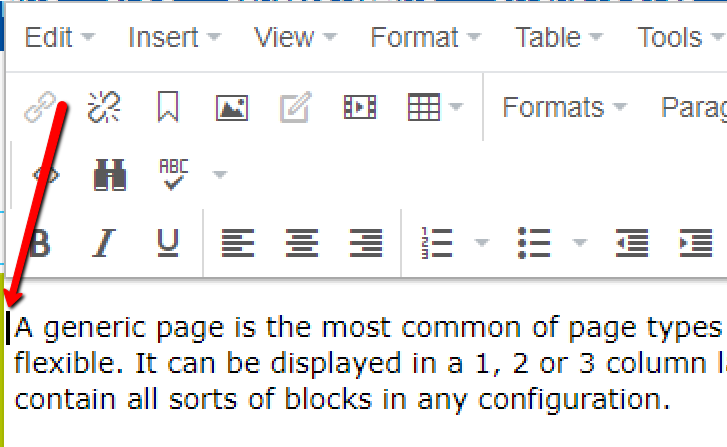 |
|
In the media panel, navigated to your image, click (hold) and drag it to where you placed your cursor
|
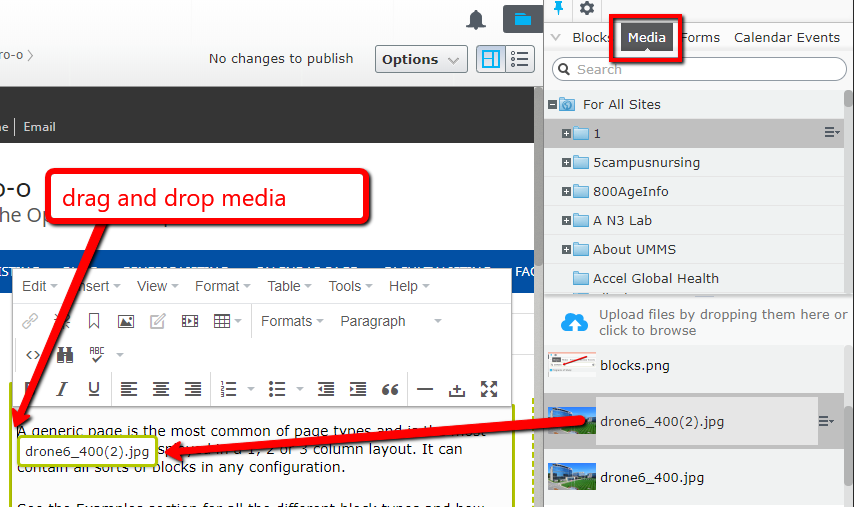 |
|
Select image - make sure it is highlighted, it will turn a blue color and white squares will appear at the corners
|
|
|
On the WYSIWYG menu, click on the Format dropdown (at top or within the menu)
- select Alignment
- then select align left or align right
|
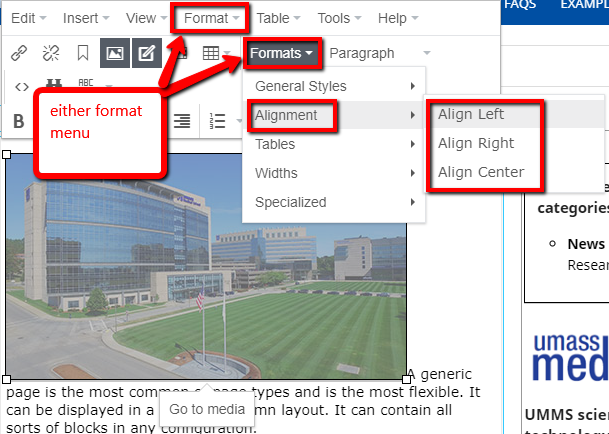 |
|
Example:
selected Align Right
|
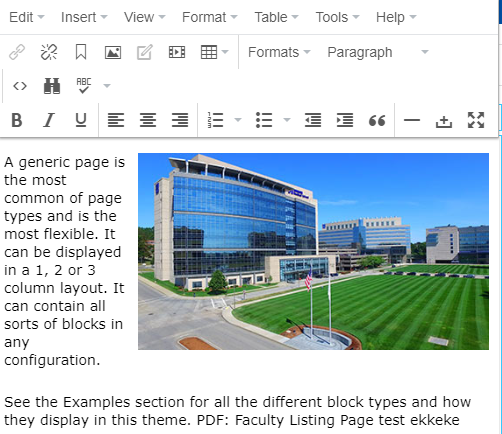 |