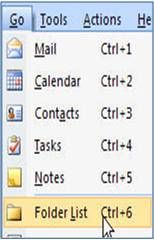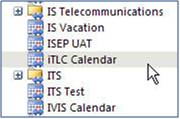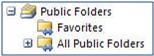ITLC Room Reservations
To reserve the iTLC classroom,
- Check Room Availability in the iTLC Calendar in Outlook.
- Become familiar with the Room Guidelines and the Room Specifics which describes the Room and Table Arrangement options and Technology and Software Options
- Complete the approprite form to submit your request:
One-time Only Event Reservation Form
Recurring Event Reservation Form
Someone from the OEA will contact you to confirm your reservation.
Room Availability |
|||
| 1. |
From the Outlook top ribbon click Go. |
3. |
Navigate to the iTLC Calendar and click it to open. |
| 2. |
Select Folder List from the drop-down menu. In the left pane under Folder List open the folder by clicking on + next to Public Folders. |
4. |
Classes are scheduled with a one-hour buffer between events to allow for facilitates setup and just-in-time training or practice with individualized support for using the many technical options in the room. Email Educational Computing in advance to arrange for this training or practice. |
Room Guidelines
- Food and Beverage are NOT allowed in the iTLC.
Please help by enforcing this safety and maintenance rule - one spill can be very costly!
 |
+ |
 |
= |
 |
- Please cancel your reservation if you decide to not use the room; this will release the instructional technologist, who plans to be in the room to assist you.
Click to cancel your iTLC Room Reservation
Room Specifics
Room Arrangement (Walls Up or Down)
- A+B+C combined
- A+B combined, C separate
- B+ C combined, A separate
- Room A
- Room B
- Room C
Table Arrangement
- Group Learning
Groups of 4 tables arranged to accommodate 8 students each - Computer-Based Testing/Pencil and Paper Testing
Tables arranged in rows with students on each side of the tables. - Customized Room Configuration
You may create a table arrangement to suit your teaching method; however, wiring to floor boxes must be considered when arranging tables if students need access to data ports and electricity.
Room Technology
- Lectern PC or Mac
- Personal laptop connection
- Document camera or overhead projector connections
- 2 overhead projectors and multiple LCD wall monitors per room
- Table monitors (2 per table)
- Ability to play Blu-ray disc, DVD, or VHS
- Ehternet and power connections
- Audio/Video conferencing
Room Software
- PowerPoint Presentations
Please email PowerPoint presentations to EducationalComputing@UMassmed.edu or bring them to the room at least 1 hour before the start of class to insure your lecture begins on time. - Polling Technology
Each room has a dedicated receiver. Remind students to bring their clickers! - Web Access
- Tidebreak Collaboration Software - Available 1/11
Mobile LCD displays will need to be moved to designated areas and connected in advance.
iTLC Documentation
![]() iTLC User Guide
iTLC User Guide![]() AirMedia User Guide
AirMedia User Guide![]() Audio and Video Conferencing
Audio and Video Conferencing