2022 RNATx Virtual Poster Presentations
Poster Presentation Space
- Virtual Platform Poster Hall: Posters will be housed in the virtual symposium platform in the Poster Hall. This is where people can come to read abstracts, look at the poster pdf, watch the 2-minute videos, any time during the meeting hours.
- LIVE Poster Presentation Sessions Only: During each assigned poster session, presenters will be at their posters, answering any questions in SpatialChat. SpatialChat is a virtual meeting platform similar to Zoom. The main difference is the additional dimension of space and proximity. In contrast to Zoom, participants can engage in separate conversations based on the proximities of the avatars from each other. Your poster will be displayed in a room that corresponds with you poster number, e.g. P.1 is in the Poster P.1-4 Session 1 room. You will “stand” at your poster and discuss it with other attendees just like you would at a physical poster. There will be a maximum of 4 posters in each room.
In advance of the meeting, go to SpatialChat to try it.
1. Go to https://spatial.chat/s/TryMe to check it out.
2. Enter your name and a brief bio such as affiliation and position.
3. Wander around the rooms to get a feel for the app.
During the Meeting
1. During the live presentation time, go to Spatial Chat for Poster Session 1 (Posters 1-30), Poster Session 2 (Posters 30-60). The link will be within the VFairs platform and the program for SpatialChat. This is where you will engage in real-time discussions with attendees.
2. This will take you to the lobby where you will find the room with your poster by number.
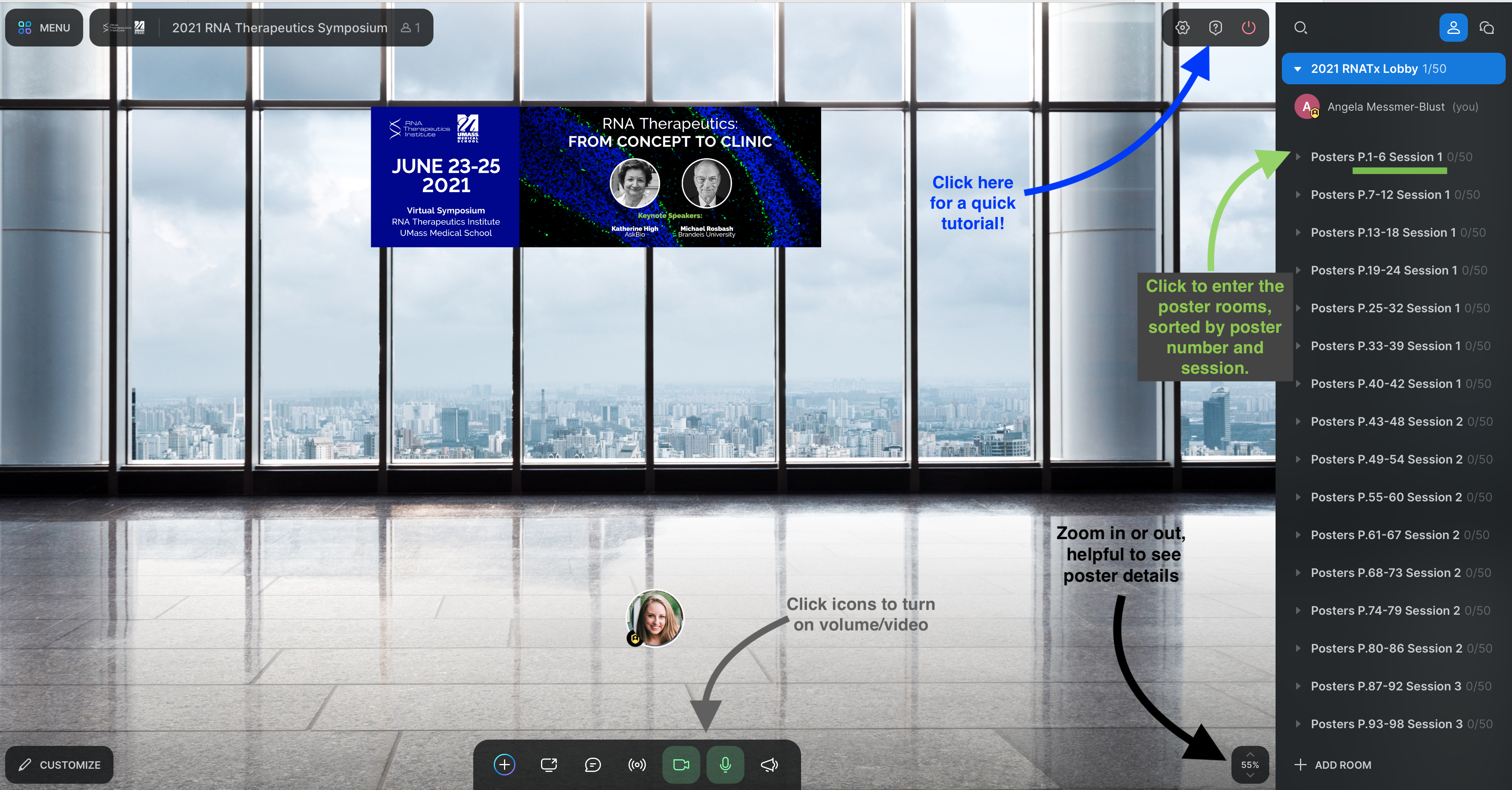
3. Click on the room
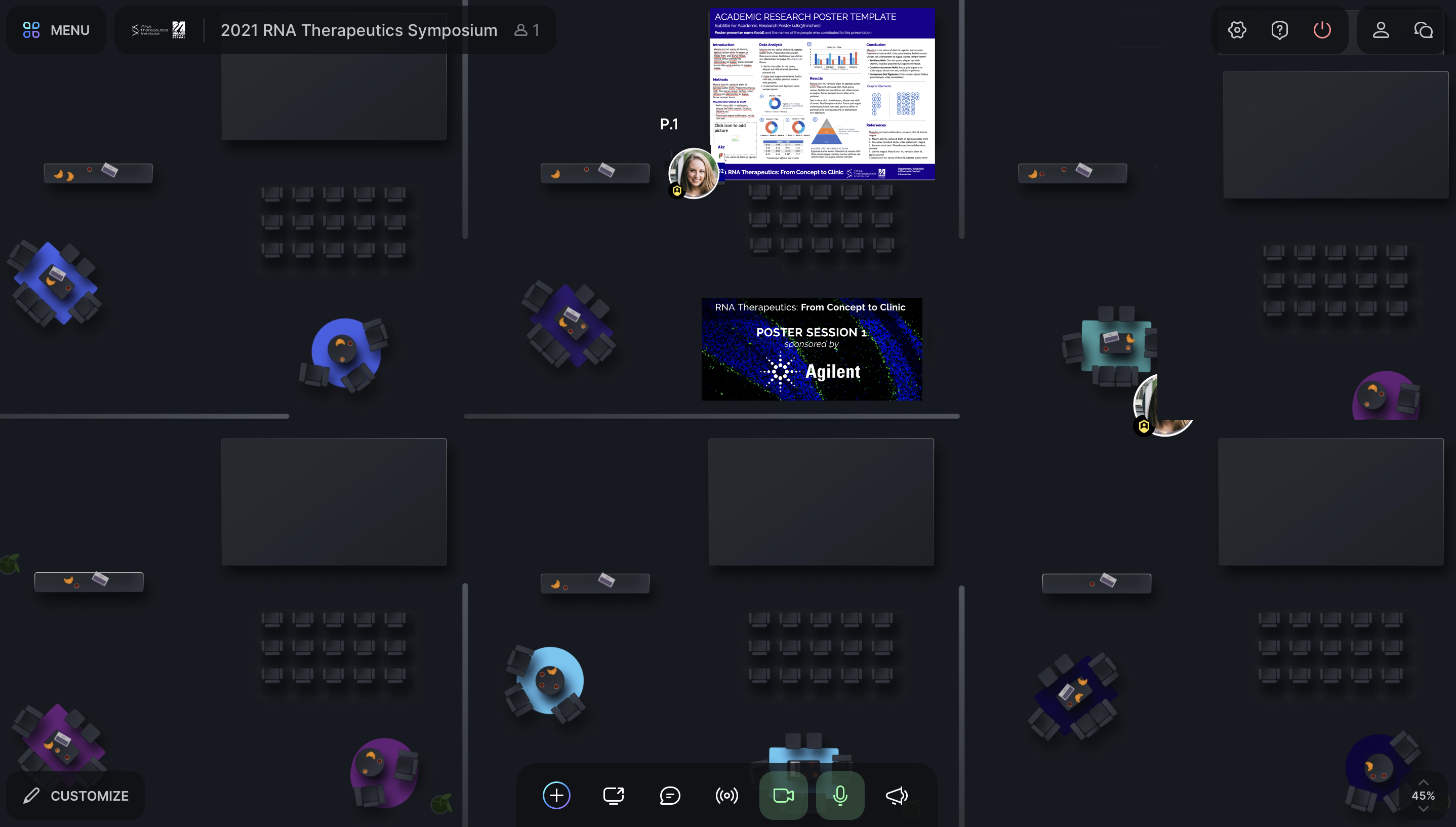
4. Poster Presenters: Find your poster and stand next to it and discuss with other attendees. All attendees at your poster should group around your poster with you (presenter) standing in front of it and presenting. The closer the attendee to the presenter the better they can hear you, just like at a physical meeting.
5. Presenter and attendees can zoom in and out to see details on each poster (bottom right hand corner to zoom in and out).
6. Move to other rooms to visit other posters, by clicking on the room.
7. At the end of the poster session, the posters in each room will change to the next session.
Virtual Scientific Poster Session on SpatialChat
What is SpatialChat?
Similar to Zoom, SpatialChat is a virtual meeting platform. The main difference is the additional dimension of space and proximity. In contrast to Zoom, participants can engage in separate conversations based on the proximities of the avatars from each other. Another useful feature is image pinning where, for our purposes, we can display up to 6 posters in a room that is marked, see below. This means that presenters can hang out by their posters and attendees can go around and chat with the presenters if their avatars are close enough in proximity to the presenter—an experience resembling in-person poster sessions!
How to Login in Advance to Try Out
1. For best quality for everyone, please use a headset. This way we can minimize echo and sound feedback.
2. Try to close out any unused programs on your computer for best experience.
3. Test your connection: https://spatial.chat/s/TryMe
During the Virtual Event
1. Go to the SpatialChat box in each poster in the virtual Poster Hall. Click on it.
2. Enter your full name and group or company affiliation, e.g., Angela Messmer-Blust (RTI, UMass Chan)
3. In the “About” box, enter your position, i.e., Research Scientist, Graduate Student, Postdoc, Faculty, etc.
4. Choose “Camera and microphone”
5. Click “Join Space”
6. To move within a room: drag and drop your avatar bubble
7. To zoom in/out: use your mouse scroll or the +/- in the right lower corner of the screen.
8. To see a tutorial, click the Need Help on the top right corner of the screen.
9. To navigate between rooms: click the room names on the left sidebar
10. To go directly to a specific person: click on their name
