How do I add new items to Prospective Students
If this is new content, please make sure you have created a new block as mentioned in the previous item.
- Navigate the Content tree to the PRospective Students site and to the area where you wish to add the new item - there are 5 areas, each area contains subfolders for each school
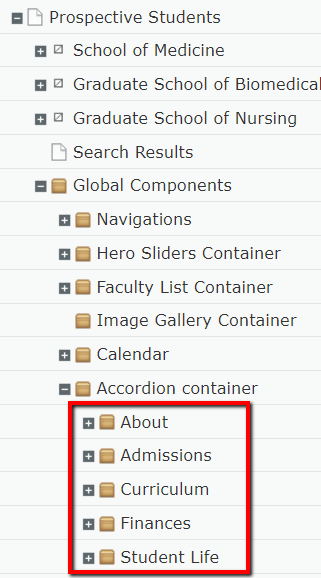
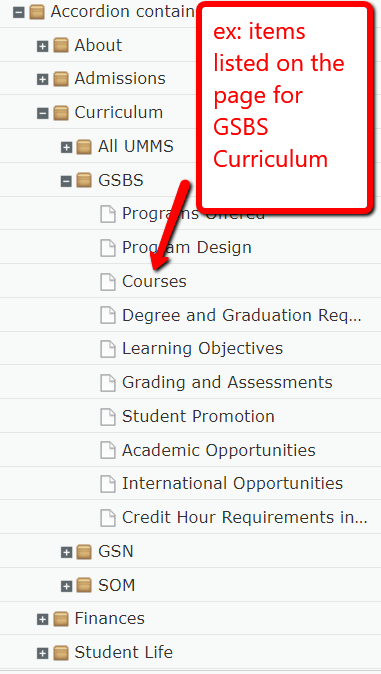
- select the folder you wish to add the new item, click New Page
- choose FAQ Page
- add a page name and question (this will be the headline that shows on the page to be expanded
- in the block tree, navigate to the block(s) you wish to add
- click in the Answer area (you need to do this to activate the editing area)
- click and hold, drag and drop the block(s) into the Answer area
- if you are adding multiple blocks, click in the Answer area again under the block
- drag and drop your next block (you must always click in the Answer area for each block)
- publish
- in another browser window, navigate to the Prospective Student site and view the page making sure it dislpays as you wnt it to