How do I redirect a page?
Please follow the instructions below to turn a page into a redirect.
1. Navigate to the shortcut settings (as shown in the graphic below).
2. Select "Shortcut to page in EPiServer CMS"
3. Select the "..." to select the new page to redirect to.
4. Navigate to the page and click OK.
5. Click "Save". Now users who travel to the old page will be automatically redirected to the new page that you selected.
NOTE: Shortcut/redirect pages need to be edited so that they don't show up on the sitemap page. Also, shortcut/redirect pages can result in a negative impact on our search engine optimization with Google. Google views excess redirects as tricking users. Shortcuts are fine to use, just need to make some edits to help Google understand that this is a logical redirect.
- click on properties view
- go to the Navigation tab, click on Hide from Sitemp
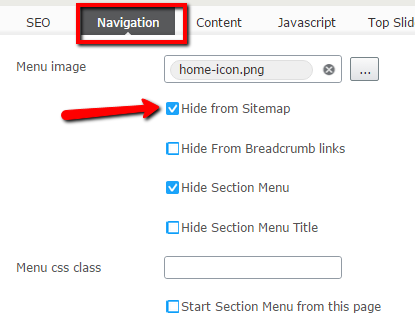
- go to the SEO tab, select the "No Index" checkbox
- also update the Canonical Link field, add the link you are redirecting to
- this tells Google that the real page to index is the one in the Canonical Link field
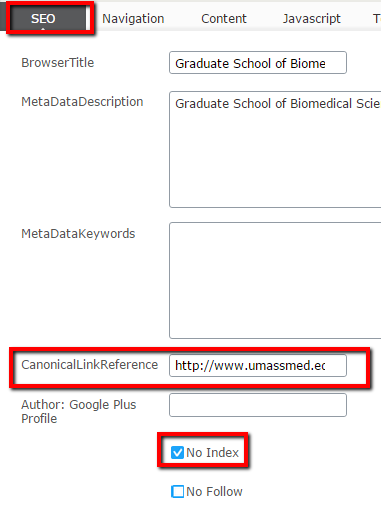
- also update the Canonical Link field, add the link you are redirecting to
- archive the page to be removed after 3 months (this gove the search engines enough time to remove this page from their catalog and add the new page to their catalog)
- click on the Tools dropdown in the top area

- choose Manage Expiration and Archiving
- pick a date, 3 months from the day you are setting the redirect
- archive to - click the "..." (ellipses) and navigate to and select "zzz-archive"
- click save
- click on the Tools dropdown in the top area
- publish changes
Your redirected page will be in place for 3 months after which it will move to the archive folder and be deleted. The search engines will eventually remove this page from their catalogs.